Creating Bulk Invoices
You now have the ability to easily create bulk invoices for clients seeing multiple clinicians.
Step 1: Click on the Create Invoice button in the menu bar.
Step 2: Click on the "Bulk Invoice" button in the bottom left-hand corner of the pop-up window. 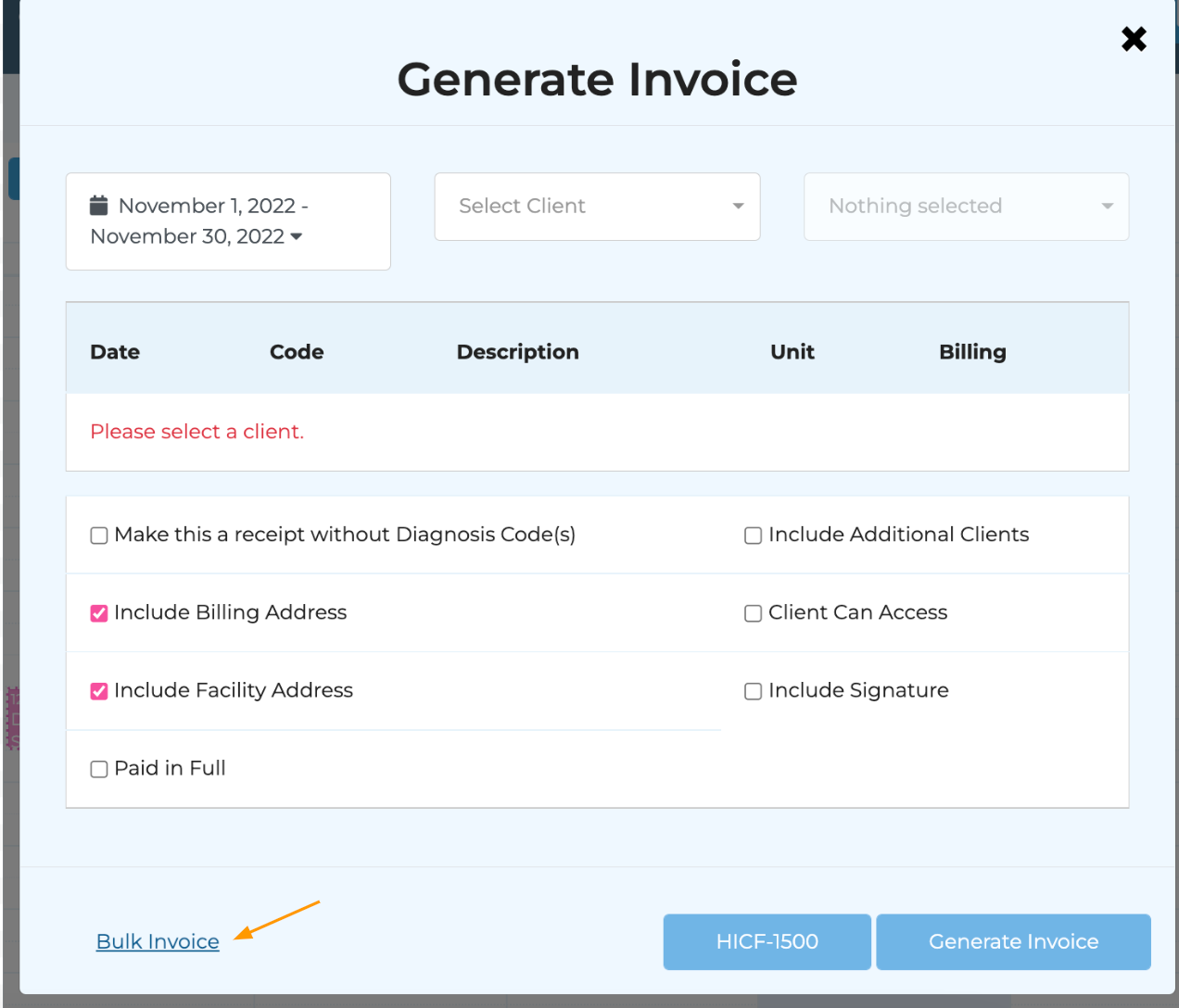
Step 3: Select the desired date range, client, and clinicians for the bulk invoice.
Step 4: Press Filter
- The system will then generate a list of all appointments in the selected date range for that client segmented by the clinician who rendered the services.
Step 5: Make the desired selections using the checkboxes below, and then click Generate Invoice

A Zip folder containing all invoices as separate PDFs will be automatically begin to download to your browser.
Related Articles
Creating Invoices/Superbills
Please note: "invoice" is synonymous with "superbill." STEP 1: Ensure your account settings are configured correctly. (FAQ: Configuring Invoice Settings) STEP 2: Ensure the necessary client details are correctly input into their client profile and ...Instructions for Generating Superbills/Invoices (EMAIL TEMPLATE)
Instructions for Generating Invoices/Superbills Within your client portal, you will have the capability to generate invoices/superbills as frequently as you'd like (weekly, biweekly, monthly, bimonthly, etc.). In order to do so, please see the ...Bulk-Deleting Sessions
Bulk Deleting Appointments in Client Management System Step 1: Access the Clients List Navigate to the clients list in the management system. Step 2: Select Bulk Delete Sessions Click on the 'Bulk Options' button. Step 3: Click on the 'Bulk Delete ...Bulk-Editing Client List
You can utilize our Bulk Options feature to quickly make changes to several of your clients in one place or to convert a client profile to a contact card for another client. Step 1: Navigate to the Clients tab. Step 2: Click on the Bulk Options ...Invoices By Appointment
Our new Advanced Invoicing feature allows users to create detailed invoices for their clients. It provides a clear breakdown by service, along with any payments allocated toward those services—making it easy to see what amount is owed and which ...